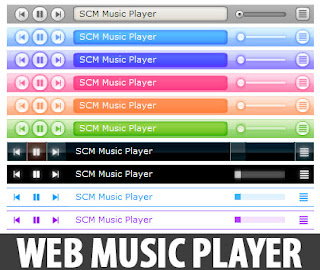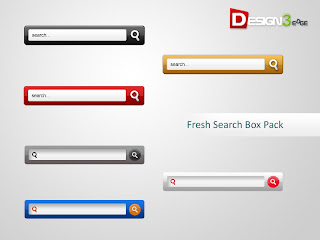Getting more visitor is not a easy task.you have to spend hours and use your mind,we all know the Importance of Visitor on any site blog...well today i am going to tell you tips to improve your visitors
The Best of the Easiest Ways to Improve your blog rankings;
1. Make a habit of posting regularly in the blog.
2.Choose a proper template for your Blog.You don't expect people to like it if you have a cooking theme in a Technology blog.
3.Write a topic and post it in different sections and thereby create a
series. This increases the curiosity of the web visitors who turn to the blog for the interesting follow-ups.
4.Optimize your blog to make it load Faster so that new visitor don't get annoyed to sit idle while your blog page loads.
5.Try to blog out breaking news first. It increases the popularity and
creates an authentic image in the web community.
6.Use right keywords in the body content. The placement of the keywords in accurate density proves to be search engine friendly.
7.It is very important to encourage comments of web visitors in your blog.
8.Highlight the most relevant comments on the blog. Try to
build a cordial relation with the web visitors so that they visit your
blog over and over again.
9.Submit your blog in blog directories and the RSS feed in RSS directories respectively.
10.It will be fruitful if you use the Ping-O-Matic service. Enter your blog name and its URL and select the directories according to choice. Any updates in your blog are automatically updated in the directories. The web visitors in these directories will able to access your contents.
11.While designing your blog it necessary to make an email subscription button and form. This proves to be very user friendly.
12.Try to comment on other blogs. This will introduce your blog in the
blogger community.
13.List your favorite blogs in the blog rolls. You must also try to list your blog in other blogs.
14.It is highly important to add your blog’s URL to your email signature and any profiles other social networking sites. This will also introduce your blog in the web community.
15.It is essential to use Digg, Stumble and other social bookmarking sites for your blog. Once you send a post in the aggregators, it will reach millions in no time.
16.Write on related topics. Post related Articles in a row. This helps in stirring up the interest of the web visitors
17.1. Guest Blog :-With just one post on a popular blog can give your own blog a great jump start. Apart from getting people to know of your blog, guest blogging is also a great way to earn early links and references back to your site. This can help in driving direct traffic and boost your search rankings. Twitter, Facebook, LinkedIn and Google+ are great places to find guest blogging opportunities. You would have to contact blog owners and follow the guidelines for creating content for their blogs.
THE END ..Enjoy.. :)