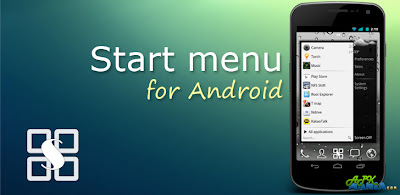Samsung has now really become the biggest brand in smart device world and one of the main reason of this crown is the constant and major ROM updates from Samsung which they introduces in their flagship devices. After introducing stable official ICS and Jellybean ROM’s for lots of devices, now Samsung has launched Official Android 4.0.4 ICS ROM for Galaxy Tab 7.7 T859. This ROM is based on official UVLH6 firmware. Here we are with step by step tutorial about how to install Official Android 4.0.4 ICS based ROM on Galaxy Tab 7.7 T859. This ROM will let you taste the flavor of Android ICS ROM and will let you experience following features on your device:
• Faster stock browser
• Improved and user friendly UI
• Smart and responsive keyboard
• Multi tasking
• Better battery life
• Lots more
However if you are beginner to Android world then make sure to have proper backup of all the system files as it might help you in case of bricking of your device (which can be avoided by following all the steps carefully and correctly). [MUST SEE]: How to Backup system files in Android Device.
So follow all the below mentioned steps carefully and enjoy UVLH6 Firmware based Android 4.0.4 ICS ROM on your Galaxy Tab 7.7 T859.
Pre-requisites
• Please backup all your essential and important files like your messages, contacts etc.
• Make sure that your battery is at least 80% charged; otherwise your device may turn off during updating process.
• This tutorial is especially for Samsung Galaxy S2 GT I9100 device so don’t try it on other.
• Turn off your entire antivirus as they may create problems.
• Enable your USB Debugging option through this path: Settings>>Applications>>Development>>USB Debugging.
How to update Galaxy Tab 7.7 T859 with UVLH6 Firmware based Android 4.0.4 ICS ROM
Follow this procedure to update your Galaxy Tab 7.7 T859 with UVLH6 Firmware based Android 4.0.4 ICS ROM:
1. Make sure that RECOVERY is installed on your device.
2. Download:
• UVLH6 Firmware ROM
Package (file name: T859UVLH6_T859TMBLH6_TMB.zip)
• Odin to your computer and extract both the files.
3. Turn OFF your tab so that it can be booted to download mode. To do so, you will have to switching it ON while holding Vol. Down button. When the screen will turn ON then release POWER button but keep pressing Vol. Down button for till you get entered to DOWNLOAD mode.
4. Now open Extracted Odin file in your computer and connect your device with your computer via original USB cable. See the ID : COM section of Odin, if it turns YELLOW then that means your all software’s, packages are installed correctly.
5. Also see Auto Reboot, F. Reset Time, Re-Partition options. All these options must be un-ticked.
6. Now select PDA and select the extracted ROM Package file which you have downloaded and extracted in first step and hit START.
7. Now ROM Update process will start and will take around 4-5 minutes. After this, reboot your system to normal mode.
Congrats! You have successfully installed UVLH6 Firmware based Android 4.0.4 ICS ROM on Galaxy Tab 7.7 T859.
• Faster stock browser
• Improved and user friendly UI
• Smart and responsive keyboard
• Multi tasking
• Better battery life
• Lots more
However if you are beginner to Android world then make sure to have proper backup of all the system files as it might help you in case of bricking of your device (which can be avoided by following all the steps carefully and correctly). [MUST SEE]: How to Backup system files in Android Device.
So follow all the below mentioned steps carefully and enjoy UVLH6 Firmware based Android 4.0.4 ICS ROM on your Galaxy Tab 7.7 T859.
Pre-requisites
• Please backup all your essential and important files like your messages, contacts etc.
• Make sure that your battery is at least 80% charged; otherwise your device may turn off during updating process.
• This tutorial is especially for Samsung Galaxy S2 GT I9100 device so don’t try it on other.
• Turn off your entire antivirus as they may create problems.
• Enable your USB Debugging option through this path: Settings>>Applications>>Development>>USB Debugging.
How to update Galaxy Tab 7.7 T859 with UVLH6 Firmware based Android 4.0.4 ICS ROM
Follow this procedure to update your Galaxy Tab 7.7 T859 with UVLH6 Firmware based Android 4.0.4 ICS ROM:
1. Make sure that RECOVERY is installed on your device.
2. Download:
• UVLH6 Firmware ROM
• Odin to your computer and extract both the files.
3. Turn OFF your tab so that it can be booted to download mode. To do so, you will have to switching it ON while holding Vol. Down button. When the screen will turn ON then release POWER button but keep pressing Vol. Down button for till you get entered to DOWNLOAD mode.
4. Now open Extracted Odin file in your computer and connect your device with your computer via original USB cable. See the ID : COM section of Odin, if it turns YELLOW then that means your all software’s, packages are installed correctly.
5. Also see Auto Reboot, F. Reset Time, Re-Partition options. All these options must be un-ticked.
6. Now select PDA and select the extracted ROM Package file which you have downloaded and extracted in first step and hit START.
7. Now ROM Update process will start and will take around 4-5 minutes. After this, reboot your system to normal mode.
Congrats! You have successfully installed UVLH6 Firmware based Android 4.0.4 ICS ROM on Galaxy Tab 7.7 T859.